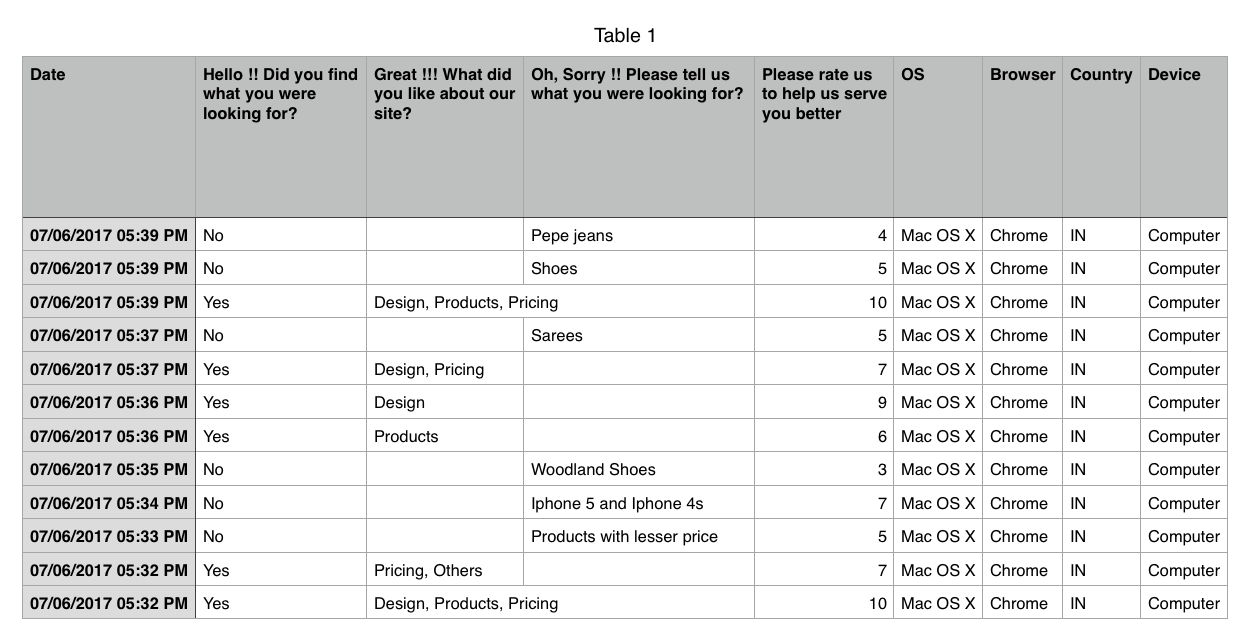Freshmarketer now provides an option to email visitors’ responses in polls easily as a ".csv” file with the help of Email as CSV option.
A CSV file stores data in a table format. CSV files can be used with any spreadsheet program such as Microsoft Excel, Numbers (Mac) or Google Spreadsheets. Freshmarketer creates responses received from the visitors in this format to support different OS.
This option is available for Polls & Feedback feature as it is helpful in ordering all the responses in a table format for understanding the visitors’ responses better and faster.
This guide will help you in locating the Email as CSV option to email polls responses in CSV format.
Click on the name of the Polls & Feedback experiment
Now, click the Email as CSV option on the right side of the window under the Responses tab.
Now, all the response from the visitors for that Poll will be sent as a CSV file to the Email ID which is associated with the Freshmarketer account.
Download the CSV file from the mail sent from Freshmarketer. Click the file and the spreadsheet program will open corresponding to the Operating system that particular device has. All the responses are structured in a table format as shown in the screenshot below.
The filename of an email has the following convention:
Example: Zarget_Poll_Poll-1_2017-06-12_09_16.csv
Note that the responses can be e-mailed as CSV file even when the experiment is paused.
Technical Support