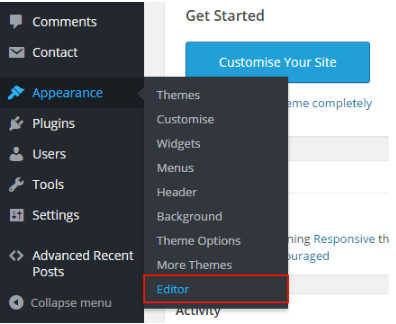Do you have a site running on WordPress platform? You don’t need a developer to integrate Freshmarketer code into your WordPress site. With the help of Freshmarketer plugin for WordPress, you can now start optimizing your WordPress site by creating A/B tests, heatmaps and other tools available in Freshmarketer.
Method 1: Integrating code via Freshmarketer plugin
Integrating Freshmarketer with the WordPress based website involves few steps. They are explained as follows.
STEP1: Download Freshmarketer plugin from the plugin directory and install it on your WordPress website.
STEP2: From the Freshmarketer dashboard, navigate to “Project Settings” => “Integrations”.
STEP3: In the Integrations tab, from the list of available options, enable the WordPress integration option.
STEP4: Now, a pop-up window appears. Then, click the “Generate API Key” button to get a unique API code. Copy the code.
STEP5: In the Admin panel of WordPress, click the “Freshmarketer” tab.
STEP6: Enter the unique API code generated in Freshmarketer integrations page here and click “Connect with Freshmarketer” button to complete the integration process.
You can also integrate Freshmarketer JS code into the WordPress site directly without using a plugin.
Method 2: Integrating code directly
This guide should help you integrate Freshmarketer JS snippet to your WordPress site.
Copy Freshmarketer code and follow the steps.
<script src='//cdn.Freshmarketer.com/XXXXX/YYYYY.js'>
Paste the code inside the <head> tag and click Update File. Now Freshmarketer code is integrated into your WordPress site.